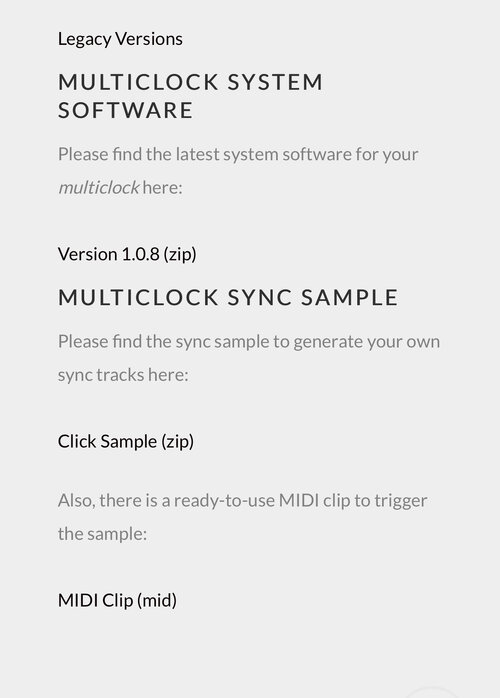App installieren
So wird die App in iOS installiert
Folge dem Video um zu sehen, wie unsere Website als Web-App auf dem Startbildschirm installiert werden kann.
Anmerkung: This feature may not be available in some browsers.
Du verwendest einen veralteten Browser. Es ist möglich, dass diese oder andere Websites nicht korrekt angezeigt werden.
Du solltest ein Upgrade durchführen oder einen alternativen Browser verwenden.
Du solltest ein Upgrade durchführen oder einen alternativen Browser verwenden.
Synthstrom Audible Deluge Groovebox (in Deutschland kaufbar)
- Ersteller Brother303
- Erstellt am
-
- Schlagworte
- deluge groovebox pad matrix sequencer synthstrom
OdoSendaidokai
𝄞 ぶ ぷ 옺 웃 유 ♫
Könnt ihr mir vielleicht helfen?
Ich habe mal vor längerer Zeit so eine Übersichtsmatrix erstellt und ich glaube, die ist mittlerweile nicht mehr vollständig. Ich würde die aber gerne vervollständigen, weil ich die auch gerne immer wieder ran ziehe. Ich packe sie dann immer vor mir auf den Bildschirm, wenn ich am Deluge rumschraube.
Hier ist die letzte Version, die ich veröffentlicht habe und da ist glaube ich z.B. bei 1 Zeile oben in der Mitte zwischen Distort und LPF (Zeile, Spalte von links: 1,8) : Drive ?
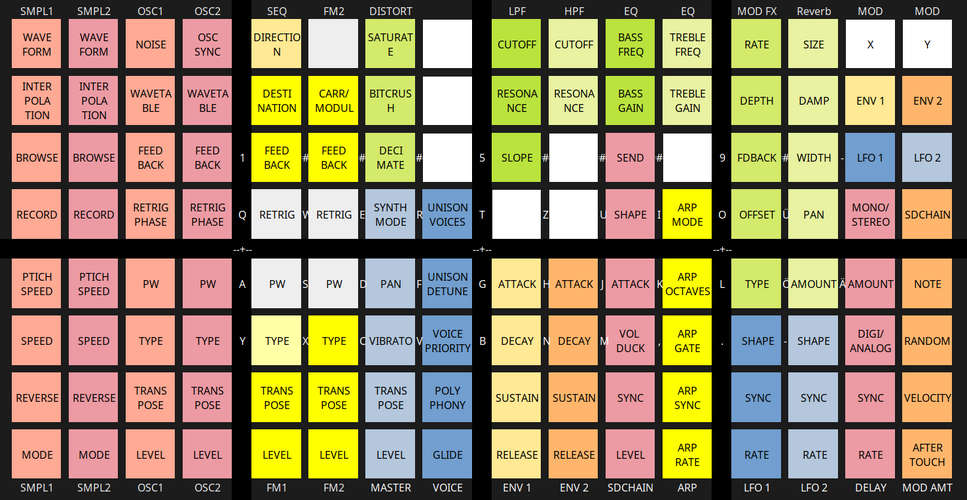
Ich habe mal vor längerer Zeit so eine Übersichtsmatrix erstellt und ich glaube, die ist mittlerweile nicht mehr vollständig. Ich würde die aber gerne vervollständigen, weil ich die auch gerne immer wieder ran ziehe. Ich packe sie dann immer vor mir auf den Bildschirm, wenn ich am Deluge rumschraube.
Hier ist die letzte Version, die ich veröffentlicht habe und da ist glaube ich z.B. bei 1 Zeile oben in der Mitte zwischen Distort und LPF (Zeile, Spalte von links: 1,8) : Drive ?
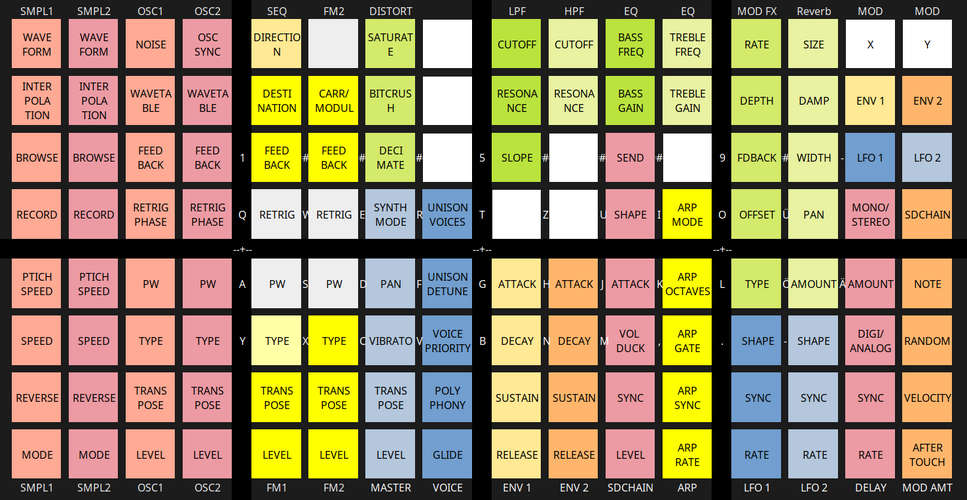
highsiderr
|||||||||||
Wavefolder glaube ich.
Eddy V.
.....
im Prinzip ist in der Zwischenzeit bei allem, was du noch weiss hast, was gelandet (also mit Community FW)Wavefolder glaube ich.
...aber schön gemacht die Übersicht
Denkraumverzerrt
protect your peace
OdoSendaidokai
𝄞 ぶ ぷ 옺 웃 유 ♫
im Prinzip ist in der Zwischenzeit bei allem, was du noch weiss hast, was gelandet (also mit Community FW)
...aber schön gemacht die Übersicht
Aber was und wo. Das war ja meine Frage
OdoSendaidokai
𝄞 ぶ ぷ 옺 웃 유 ♫
Ich habe mir damals dieses Overlay gekauft. Erleichtert einiges!
Das habe ich auch schon ein paar Jahre drauf. Ein großer Bildschirm ist halt hilfreicher beim Lesen
Bitlaw
Paz
Hab jetzt den PresetMaker gekauft und die Maschine Expansions der Maschine+ die man mit dem Maschine2MPC Programm umwandeln kann, als Presets auf den Deluge installiert. Wichtig ist hier dass man den Ordner PresetMaker mit den Samples zusätzlich in den Ordner Samples vom Deluge installiert. So gesehen habe ich jetzt beinahe tausend Presets und das für 30 euro.Es gibt den Kit - und Presetmaker hier https://www.kit-maker.com/purchase/
Sind die Presets die man für das Deluge Format erstellt, z.B. durch die Maschine-Expansions die kompatibel sind, nach dem umwandeln mit dem Preset-Maker im Synthbereich abrufbar auf dem Deluge,
hat hier jemand das ganze schon probiert?
Falls jemand das gleiche vor hat, kann es nur empfehlen.
emell
||
Ich kämpfe ja auch gerade mit mir und packe den Deluge täglich 5 mal in den Warenkorb und lösche ihn wieder raus... irgendwie denke ich mir dann, Force, Octatrack, Blackbox, OxiOne und 1000 Dinge mehr bei mir daheim muss doch mal reichen. Trotzdem reizt mich die kleine Kiste. Ist aber aber auch nicht wenig Geld, was die kostet...
Mist… bin schwach geworden und jetzt steht er seit 2 Tagen bei mir auf dem Schreibtisch.
Gerriet
...
Danke für den Hinweis, das Tool hab ich mir auch geholt, nur wusste ich nicht wie ich die Preset richtig installlieren muss ;DHab jetzt den PresetMaker gekauft und die Maschine Expansions der Maschine+ die man mit dem Maschine2MPC Programm umwandeln kann, als Presets auf den Deluge installiert. Wichtig ist hier dass man den Ordner PresetMaker mit den Samples zusätzlich in den Ordner Samples vom Deluge installiert. So gesehen habe ich jetzt beinahe tausend Presets und das für 30 euro.
Falls jemand das gleiche vor hat, kann es nur empfehlen.
OdoSendaidokai
𝄞 ぶ ぷ 옺 웃 유 ♫
Ich habe die letzten Tage nach einer vollständigen Dokumentation der XML Dateien für das Erstellen von Multisamples gesucht, aber nichts Verwertbares dazu gefunden.
Kennt ihr Quellen dafür, ohne Reverse Engineering zu betreiben?
Kennt ihr Quellen dafür, ohne Reverse Engineering zu betreiben?
Gerriet
...
Moinsen ;D
Ich hab dieses gefunden, aber halt für Bitwig, vielleicht hilft dir das ja weiter ;D

 github.com
und hier was für Deluge
github.com
und hier was für Deluge

 forums.synthstrom.com
forums.synthstrom.com
Ich hab dieses gefunden, aber halt für Bitwig, vielleicht hilft dir das ja weiter ;D
GitHub - bitwig/multisample
Contribute to bitwig/multisample development by creating an account on GitHub.

Multisample XML help?
Hi Everyone, I’ve tried a search on more detail regarding samples and XML files but am still unclear of the procedure.
OdoSendaidokai
𝄞 ぶ ぷ 옺 웃 유 ♫
Moinsen ;D
Ich hab dieses gefunden, aber halt für Bitwig, vielleicht hilft dir das ja weiter ;D
und hier was für Deluge
GitHub - bitwig/multisample
Contribute to bitwig/multisample development by creating an account on GitHub.github.com

Multisample XML help?
Hi Everyone, I’ve tried a search on more detail regarding samples and XML files but am still unclear of the procedure.forums.synthstrom.com
Hmm Bitwig nützt nichts, weil komplett anderes Format. Den anderen Link habe ich auch schon durchgelesen. Da steht aber auch nicht wirklich sehr viel mehr, als dass man aus der XML Datei selbst rauslesen kann. Ich habe bisher nur Stichproben gemacht. Eventuell bringt es ja was direkt auf github die Entwickler mal fragen, ob es sowas gibt. Im Code Repository habe ich zwar gesucht, bin da aber auch nicht fündig geworden. Danke dennoch
Metropolis Border
|||||
Hab noch den alten Deluge mit dem numeric Display. Ist schon eine sehr durchdachte Kiste und das Einspielen und Arrangieren geht wirklich gut von der Hand.
Es gibt 2-3 Dinge, die ihn für mich für ein gutes Minimal Setup nicht so attraktiv machen:
Die Sounds sind ok-ish, aber gepaart mit den nicht wirklich gut klingenden Effekten schwächelt er für mich.
Der für mich aber noch entscheidendere Faktor ist die Clock. Ab und zu jamme ich mit nem Kumpel, der alles in Ableton macht.
Ich weiß nicht, ob ich ein Montagsgerät erwischt habe, aber wir haben es noch nie geschafft Ableton und den Deluge über längere Zeit sauber zu syncen.
Wir haben da so Sessions wo wir langsam aufbauend einen Track entstehen lassen. Das geht auch gerne mal ne halbe Stunde+.
Manchmal variiert der Deluge nur minimal im Tempo, sodas nach einer gewissen Zeit Ableton und Deluge nicht mehr beieinander sind.
Es kam auch schon vor, dass er wild zwischen verschiedenen Tempi hin und heugesprungen ist - quasi von Tempo 120 auf 200+.
Wenn wir versucht haben den Deluge als Master herzunehmen lief das auch nicht wirklich rund.
Es gibt 2-3 Dinge, die ihn für mich für ein gutes Minimal Setup nicht so attraktiv machen:
Die Sounds sind ok-ish, aber gepaart mit den nicht wirklich gut klingenden Effekten schwächelt er für mich.
Der für mich aber noch entscheidendere Faktor ist die Clock. Ab und zu jamme ich mit nem Kumpel, der alles in Ableton macht.
Ich weiß nicht, ob ich ein Montagsgerät erwischt habe, aber wir haben es noch nie geschafft Ableton und den Deluge über längere Zeit sauber zu syncen.
Wir haben da so Sessions wo wir langsam aufbauend einen Track entstehen lassen. Das geht auch gerne mal ne halbe Stunde+.
Manchmal variiert der Deluge nur minimal im Tempo, sodas nach einer gewissen Zeit Ableton und Deluge nicht mehr beieinander sind.
Es kam auch schon vor, dass er wild zwischen verschiedenen Tempi hin und heugesprungen ist - quasi von Tempo 120 auf 200+.
Wenn wir versucht haben den Deluge als Master herzunehmen lief das auch nicht wirklich rund.
D
Damton
||
Ich sende eine Audio clock aus der DAW zu dem Deluge seinem Clock in. Ein Pulse Sample in einen Sampler und dann 24 Midi Noten per 1/4 Note also 96 Midi Noten per Bar.Der für mich aber noch entscheidendere Faktor ist die Clock. Ab und zu jamme ich mit nem Kumpel, der alles in Ableton macht.
Ich weiß nicht, ob ich ein Montagsgerät erwischt habe, aber wir haben es noch nie geschafft Ableton und den Deluge über längere Zeit sauber zu syncen.
Das schöne daran ist auch, per Track Delay +/- die relativ genau auf den Punkt zu bekommen.
Das Sample hab ich von der e-rm Seite
Downloads - E-RM
DownloadsGet what you want. Manuals Software Reviews Pictures Technical Reports Manuals Multiclock The multiclock manual is only available in English for now. It gives you advice on synchronisation, technical details and tips'n'tricks. pdf, English Midiclock The midiclock manual is available in...
Die bieten auch einen sample Player an, aber den hat man ja meisten schon. Und die bieten auch die midi Datei an zum Download.
Anhänge
SirAdrianFish
TheSilentVisitor
Deluge Community Firmware 1.2 (Chopin) is out!
 synthstromaudible.github.io
synthstromaudible.github.io
Deluge Community Firmware
Lumm
Ewiger Semi-Einsteiger Klimperer
Release Notes/Chagelog lesen sich für so ein “altes” Gerät wirklich unglaublich. Mein GAS ist aktuell bei dem Deluge ziemlich stark. Aber erstmal muss ich mit meinem vorhandenen Gear was auf die Kette kriegen bevor ich darüber weiter nachdenke…Deluge Community Firmware 1.2 (Chopin) is out!
Deluge Community Firmware
synthstromaudible.github.io
SerErris
||||||||
Wäre cool, wenn jemand ein CPU Upgrade rausbringen würde .. mehr power kann hier sicher nicht schaden.
Dummerweise haben die die CPU nicht auf ein Modul gesetzt, sondern direkt auf die Platine gelötet. Damit ist ein Austausch natürlich extrem schwierig, weil man Pin Kompatibilität bräuchte, neben Code compatibilität. Das wird sicher sehr schwierig werden.
Dummerweise sind noch erhebliche andere Funktionen im Chip untergrebracht (RAM, LCDC, Ethernet, USB, Interrupt Controller, DMA Controller, RTC, SPI, I2C, Serial Sound Interface, Sampling rate conversion ... ). Upgradefähigkeit war sicher kein Designkriterium. Aber vor X Jahren (6?) konnte sich vermutlich keiner Vorstellen, wo die Reise hingeht.
Dummerweise haben die die CPU nicht auf ein Modul gesetzt, sondern direkt auf die Platine gelötet. Damit ist ein Austausch natürlich extrem schwierig, weil man Pin Kompatibilität bräuchte, neben Code compatibilität. Das wird sicher sehr schwierig werden.
Dummerweise sind noch erhebliche andere Funktionen im Chip untergrebracht (RAM, LCDC, Ethernet, USB, Interrupt Controller, DMA Controller, RTC, SPI, I2C, Serial Sound Interface, Sampling rate conversion ... ). Upgradefähigkeit war sicher kein Designkriterium. Aber vor X Jahren (6?) konnte sich vermutlich keiner Vorstellen, wo die Reise hingeht.
Anhänge
Zuletzt bearbeitet:
Moogulator
Admin
Aktuelles OS 1.2 "Chopin" - dies ist das heute übliche "CommunityOS", mit vielen interessanten Funktionen.
Deluge Community Firmware Change Log
To find a detailed list of how to use each feature, check here: Community Features
c1.2.0 Chopin
Sound Engine
DX7 Synth
- Added DX7 compatible synth type with support for importing patches from DX7 patch banks in syx format, as well as editing of patch parameters.
Audio Clips
- Added ability to record from a specific track's output. Set an audio clips input to TRACK, then in the audio clip menu use the TRACK menu to select the specific track to record from
- To hear the instrument through the audio clip's FX set the input to TRACK (FX)
- Audio clips with monitoring (or TRACK FX) active in grid mode now support in place overdub using the global midi loop/layer commands
Compressors
- Added blend control to compressors
FM Synth Filters
- Added filters in FM synth mode. They're set to OFF by default, enable by changing them to any other mode using the menu or db/oct shortcut.
Reverb
- Fixed bug with Reverb HPF not saving to / loading from the Song
MIDI
Sysex
- Added Universal SysEx Identity response, including firmware version.
MPE
- Allow changing MPE y output to CC1 to support more synths
- Removed MPE zone auto learn as a huge source of midi bugs, MPE must now be configured in the menu
Loopback
- Removed MIDI LOOPBACK feature as it included a number of bugs that could not be easily fixed in the feature's current state. This feature may be re-designed and re-introduced in the future when an implementation can be found that does not introduce bugs.
Takeover
- Fixed a couple bugs with the MIDI TAKEOVER modes PICKUP and SCALE which did not work properly when recording automation and when editing automated parameters.
Follow
- Fixed a couple bugs with MIDI FOLLOW:
- You can now edit parameters while step editing (e.g. holding a note)
- If you enable MIDI Follow Feedback Automation the Deluge will now send feedback when step editing
User Interface
General
- The maximum zoom level for timelines has been increased. Now, the maximum zoom is the point the point where the entire timeline is represented by a single grid cell.
- Added community feature toggle Alternative Playback Start Behaviour (STAR) to change the behaviour of playback start shortcuts as follows:
- With playback off, pressing PLAY will start playback from the current grid scroll position
- With playback off, pressing HORIZONTAL ENCODER ◀︎▶︎ + PLAY will start playback from the start of the arrangement or clip
- Added community feature toggle Accessibility Shortcuts (ACCE) to make specific shortcut combinations more accessible for users with mobility restrictions. Currently only one accessibility change has been made:
- HORIZONTAL ENCODER ◀︎▶︎ + PLAY is changed to CROSS SCREEN + PLAY
- Removed High CPU Usage Indicator feature.
Menu UI Improvements
- For toggle (ON/OFF) menus, you can now view and toggle the ON/OFF status without entering the menu by simply pressing on the SELECT encoder while the menu is selected.
- OLED renders a checkbox that shows current ON/OFF status. Selecting that menu with select encoder will toggle the checkbox as opposed to entering the menu.
- 7SEG renders a dot at the end of the menu item to show current ON/OFF status. Selecting that menu with select encoder will toggle the dot as opposed to entering the menu.
- Submenus on OLED are rendered with a ">" at the end to indicate that it is a submenu.
- Updated Fonts and Character Spacing on OLED to provide a more refined and polished user experience.
OLED Display Improvements
- Updated OLED display for SONG VIEW and ARRANGER VIEW to display the Song Name, Current Tempo and Current Root Note and Scale Name.
- Updated OLED display to stop scrolling text while playback is running.
Audio Export
- Added AUDIO EXPORT, an automated process for exporting CLIP's while in SONG VIEW and TRACK's while in ARRANGER VIEW to individual files. Press SAVE + RECORD to start exporting clips/tracks. Press BACK to cancel exporting and stop recording and playback.
- You can also start audio export via a new EXPORT AUDIO menu found in the SONG menu accessible in Song and Arranger Views. Start the export by entering the SONG\EXPORT AUDIO\ menu and pressing SELECT on the menu item titled START EXPORT. It will exit out of the menu and display the export progress on the display.
Recording
- Enabled toggling of METRONOME during RECORD COUNT-IN.
- Fixed a bug where instruments and kits wouldn't respect record arming state. They no longer record when not armed
Clip/Section Launching
- A white playhead is now rendered in Song Grid and Performance Views that let's you know when a clip or section launch event is scheduled to occur. The playhead only renders the last 16 notes before a launch event.
- Note: this playhead can be turned off in the Community Features submenu titled: Enable Launch Event Playhead (PLAY)
- The display now shows the number of Bars (or Quarter Notes for the last bar) remaining until a clip or section launch event in all Song views (Grid, Row, Performance).
Audio Clips
General
- Added ability to select audio source from within an Audio Clip by opening the Audio Clip Sound Menu (Press SELECT) and Selecting the AUDIO SOURCE menu
- Added new ACTIONS menu in the Audio Clip Sound Menu (Press SELECT).
Timestretching
- Added new shortcut to set the length of an audio clip to the same length as its sample at the current tempo. This functionally removes timestretching until the Audio Clip length or Song tempo is changed.
- Press ▼︎▲︎ + ◀︎▶︎ to set the Audio Clip length equal to the length of the audio sample.
- This action is also available in the Audio Clip Sound Menu (Press SELECT) by Selecting the ACTIONS menu and Pressing SELECT on the Set Clip Length to Sample Length action.
- Press SHIFT + ◀︎▶︎ + turn ◀︎▶︎ to adjust the audio clip's length independent of timestretching.
- Press ▼︎▲︎ + ◀︎▶︎ to set the Audio Clip length equal to the length of the audio sample.
Instrument Clips
General
- Added ability to sync LFO2. Where LFO1 syncs relative to the grid, LFO2 syncs relative to individual notes.
- Added ability to set CLIP NAMES. MIDI, SYNTH and KIT clips can now be named. When in a the clip view, press SHIFT + NAME and enter the name of the clip. For KIT, its important to activate AFFECT ENTIRE to name the KIT clip. When on ARRANGER view with an OLED display, you are now able to scroll through the clip names when holding a clip pad and turning SELECT encoder.
- Fixed a bug where pressing UNDO in a KIT could cause the SELECTED DRUM to change but not update the GOLD KNOBS so that they now control that updated kit row.
- Fixed a bug where you could not turn RECORDING OFF while auditioning a note in an INSTRUMENT CLIP. With this fix you can now record drone notes when using LINEAR RECORDING.
Velocity View
- Added VELOCITY VIEW, accessible from AUTOMATION VIEW OVERVIEW by pressing the VELOCITY shortcut, from AUTOMATION VIEW EDITOR by pressing SHIFT OR AUDITION PAD + VELOCITY or from INSTRUMENT CLIP VIEW by pressing AUDITION PAD + VELOCITY.
- Velocity View enables you to edit the velocities and other parameters of notes in a single note row using a similar interface to AUTOMATION VIEW.
Scales
- Added learning a user specified scale.
- Hold LEARN and press SCALE while in clip view. Notes from current clip & all scale mode clips are learned as the "USER" scale. This scale is part of the normal scale rotation, accessible with SHIFT + SCALE, and saved as part of the song. If another user scale is learned, the previous one is overwritten: currently each song can only have one user scale.
- If you enter scale mode from a chromatic clip, and the implied scale cannot be represented by any of the existing preset scales, it will be learned as a user scale, overwriting the previous USER scale.
- Added ACTIVE SCALES menu.
- SONG > ACTIVE SCALES toggles scales on and off from the SHIFT + SCALE rotation for the current song. Active scales are saved as part of the song. On 7-segment display dot indicates that the named scale is active, lack of dot indicates it has been disabled.
- DEFAULTS > SCALE > ACTIVE SCALES sets the active scales for new songs. When RANDOM is set as DEFAULTS > SCALE > INIT SCALE, the random scale is selected from default active scales.
Song View
Song Macros
- Added ability to create song macros to quickly switch playing clips from inside clip view without needing to go into song view.
- From song view, open the SONG MENU and enter the CONFIGURE MACROS menu to edit macros
Clip Settings Menu
- Holding a clip in SONG GRID VIEW or the status pad for a clip in SONG ROW VIEW and pressing SELECT brings up a CLIP SETTINGS menu.
- If you open the menu with with an INSTRUMENT CLIP selected, then the menu will give you three options:
- Convert to Audio: Press select on this option to convert the selected instrument clip into an audio clip. The menu will exit after converting the clip.
- Note: for SONG ROW VIEW, you can still convert an empty instrument clip to an audio clip the regular way by holding a pad for that clip in the main grid and pressing select.
- Clip Mode: Press select on this option to enter the Clip Mode menu so you can change the Clip Mode between INFINITE, FILL and ONCE.
- Clip Name: Press select on this option to enter the Clip Name UI to set the name for the clip.
- If you open the menu with an AUDIO CLIP selected, then the menu will give two options: Clip Mode and Clip Name.
Song Grid View
Creating New Clips
- Added new mechanism for creating New Clips in New Tracks in SONG GRID VIEW.
- When you press a pad in a new track, a menu will appear asking you to confirm the type of clip you wish to create. The clip type selected to be created is shown on the display and is also indicated by the clip type button that is blinking.
- The default clip type for new clips created can be configured in SETTINGS > DEFAULTS > UI > CLIP TYPE > NEW CLIP TYPE menu.
- You can also configure whether the clip type for the next clip type you create should default to the last clip type you created. This helps with fast creation of multiple clips of the same type. You can enable this default setting in the SETTINGS > DEFAULTS > UI > CLIP TYPE > USE LAST CLIP TYPE menu.
- If you just a tap a pad quickly to create a new clip, it will create that new clip using either the default clip type or the last clip type you created (if you enable this).
- If you press and hold a pad, you can choose a different type to create in a number of ways:
- by turning the select encoder to switch between the various clip types. You can create that clip type by pressing on the select encoder or letting go of the pad.
- by pressing one of the clip type buttons (e.g. SYNTH, KIT, MIDI, CV).
- If you let go of the pad without selecting a different type, it will create the clip using the last create type (or the last selected type if you changed selection using select encoder).
- If you press BACK before releasing a pad or selecting a clip type, it will cancel the clip creation.
- These changes only apply to SONG GRID VIEW and NOT SONG ROW VIEW
- When you press a pad in a new track, a menu will appear asking you to confirm the type of clip you wish to create. The clip type selected to be created is shown on the display and is also indicated by the clip type button that is blinking.
Converting Empty Instrument Clips to Audio Clips
- To convert an empty Instrument Clip to an Audio Clip, you will now use the CLIP SETTINGS menu described above.
Loop and Layering Loop Pads
- Added community feature toggle Grid View Loop Pads (LOOP) to illuminate two pads (Red and Magenta) in the GRID VIEW sidebar for triggering the LOOP (Red) and LAYERING LOOP (Magenta) global MIDI commands to make it easier for you to loop in GRID VIEW without a MIDI controller.
Entering Performance View
- Changed the shortcut to enter Performance View in SONG GRID VIEW from the PINK GRID MODE to the KEYBOARD button for consistency with SONG ROW VIEW and ARRANGER VIEW.
- Removed PINK GRID MODE
Performance View
- Updated PERFORMANCE VIEW UI for exiting out of EDITING MODE. While in EDITING MODE, you can now press BACK to exit out to the previous screen.
Arranger View
General
- Added ability to AUTOMATE TEMPO in ARRANGER VIEW by turning the TEMPO encoder while recording. To delete the automated tempo, press SHIFT + TEMPO.
- Added ability to rename MIDI TRACKS in ARRANGER VIEW.
Playback Start
- Changed the behaviour of the PLAY button while in ARRANGER VIEW with CROSS SCREEN AUTO SCROLL MODE active. Pressing PLAY while playback is off will now start playback from the current scroll position.
Clip Pad Rendering
- Updated ARRANGER VIEW Clip pad rendering. Clip's are now rendered more simply which should also increase Arranger View performance, especially when using cross screen mode. Clip's are now rendered as follows:
- The clip head (the first pad where the clip is placed in the arrangement) is rendered the clip colour brightly.
- The clip loop points (the pad's where the clip, if extended past it's length will loop) are rendered the clip colour but dimly.
- The clip tails (the pad's between the clip head and clip loop points) are rendered the clip's colour but dimly and blurred.
Keyboard View
General
- Added ability to scroll KEYBOARD VIEW horizontally using <> while editing Param values in the menu.
Chord Layouts
- New CHORDS keyboard layout. The CHORD keyboard provides easy building and playing of in-scale chords. The CHORD keyboard provides two modes, a ROW mode, inspired by the Launchpad Pro, and a COLUMN mode, inspired by some of the features in the OXI one and others.
- New CHORD LIBRARY keyboard layout. CHORD LIBRARY keyboard is a library of chords split up into columns, where each column belongs to a specific root note. Going up and down the columns will play different chords of the same root note. Voicings can also be changed with pressing a pad and pressing the ◀︎▶︎ encoder and turning it.
- As the UI and implementation is still experimental, a community setting has to be activated to access the CHORD and CHORD LIBRARY keyboards.
Kits
- Added ability to load a sample to a drum in the KIT VELOCITY KEYBOARD VIEW by holding a drum pad and pressing LOAD or KIT.
- Pressing drum pads in the KIT VELOCITY KEYBOARD VIEW will now update the drum selection so that you can edit the parameters of each drum with gold knobs directly from the kit velocity keyboard view when affect entire is disabled.
- Note: if you use the MIDI FOLLOW FEEDBACK feature, no MIDI Feedback data will be sent when you change drum selections in this view because it will send too much MIDI data and affect the Deluge's performance.
- Fixed a bug where you wouldn't enter drum creator to select a drum sample when creating a new kit in the KIT VELOCITY KEYBOARD VIEW.
Moogulator
Admin
für 1.3 gibt es eine Vorversion:
c1.3.0
Sound Engine
- Added a Warbler fx and a warble LFO to synths/kits/kit rows/song/audio clips
- Added a boss/roland style Dimension effect
- Made grain much faster and updated controls
- Added LPF to Mutable Instruments Reverb
- Added an option to reverse the stutter effect
User Interface
Accessibility
- Added DEFAULTS (DEFA) > UI > ACCESSIBILITY (ACCE) menu which contains accessibility changes to the Deluge UI to make the deluge more accessible to users with disabilities. These changes include:
- Shortcuts (SHOR) to make specific shortcut combinations more accessible for users with mobility restrictions.
- HORIZONTAL ENCODER ◀︎▶︎ + PLAY is changed to CROSS SCREEN + PLAY
- Menu Highlighting (HIGH) changes how menu highlighting is rendered on OLED displays by drawing a vertical bar | on the left edge of the display beside the selected menu item instead of highlighting the area of the selected menu item by inverting the text.
- Shortcuts (SHOR) to make specific shortcut combinations more accessible for users with mobility restrictions.
Tempo
- Added Community Feature toggle (Settings > Community Features > Alternative Tap Tempo Behaviour (TAPT)) to adjust number of TAP TEMPO button presses to engage TAP TEMPO to FOUR (4) to avoid mistakingly changing tempo.
Recording
- Added THRESHOLD RECORDING default setting which can be turned on in the SETTINGS > RECORDING > THRESHOLD RECORDING (THRE) > MODE submenu
- When this is enabled, recording of external audio input (e.g. Line In / Microphone) will only begin when it detects an audio signal according the Recording Threshold mode that has been set. There are four Threshold Recording modes that can be selected from:
- DISABLED (OFF): Standard Deluge behaviour. Recording starts right away.
- LOW: Sets a lower threshold for lower input signals.
- MEDIUM: Sets a medium threshold that is good for most signals (including the internal microphone with gain off).
- HIGH: Sets a high threshold that is good for noisy signals / microphones with gain
- You can also view and temporarily change the current threshold recording setting as follows:
- Press and hold RECORD + turn SELECT
- Enter the Song menu while in Song or Arranger View by pressing SELECT and entering the SONG > THRESHOLD RECORDING (THRE) > MODE submenu
- When this is enabled, recording of external audio input (e.g. Line In / Microphone) will only begin when it detects an audio signal according the Recording Threshold mode that has been set. There are four Threshold Recording modes that can be selected from:
Arranger View
- Added ability to start / restart arrangement playback from the clip pad you're holding in arranger.
- Note: you need to select a pad of any clip in arranger in order for this to work (it cannot be an empty pad)
Song View
- Doubled the number of Song View sections from 12 to 24.
Song Grid View
Entering Clips
- Added ability to enter clips in Song Grid View Green Mode by Pressing a Clip Pad + Pressing the Clip button if you have Select in Green Mode enabled in the SETTINGS > DEFAULTS > UI > SONG > GRID menu.
Creating New Clips
- Updated mechanism for creating New Clips in New Tracks in SONG GRID VIEW and SONG ROW VIEW.
- The default clip type for new clips created can be configured in SETTINGS > DEFAULTS > UI > CLIP TYPE > NEW CLIP TYPE menu.
- You can also configure whether the clip type for the next clip type you create should default to the last clip type you created. This helps with fast creation of multiple clips of the same type. You can enable this default setting in the SETTINGS > DEFAULTS > UI > CLIP TYPE > USE LAST CLIP TYPE menu.
- NOTE for SONG ROW VIEW: The default clip type / last clip type setting cannot be used with CV clips and Audio clips in Song Row View. If you set the default to CV or Audio or enable use of the last clip type (and the last clip type is a CV or Audio Clip), then it will create a Synth clip by default.
- The default clip type for new clips created can be configured in SETTINGS > DEFAULTS > UI > CLIP TYPE > NEW CLIP TYPE menu.
Audio Clips
- Added audio output modes, and changed audio clip monitoring to be seperate from source selection. Monitoring is now on when the output is a SAMPLER or a LOOPER, chosen by turning the select knob in an audio clip.
Instrument Clip View
Pad Rendering
- Note velocity is now displayed in clips using colour intensities. The note head (the bright part) now stands out from the tail in proportion to its velocity. At velocity 127 it is identical to official, at velocity 0 it would look the same as its tail (but you can't have 0 velocity).
Scale Mode
- If scale mode is active, you can now check the current root note and scale by long pressing the scale button. On 7SEG it will display the root note on press and scale on release.
- Long pressing the scale button will not result in entering or exiting scale mode so you can safely check the current root note and scale without accidentally exiting scale mode.
Note / Note Row Probability, Iterance, Fill
- Enhanced existing note probability, iteration and fill function functionality by enabling you to use each type independently. This means that you can now apply probability to iteration and fill and you can also apply iteration to fill.
- To edit probability, hold a note / audition pad and turn the select encoder to the left to display current probability value / set new probability value.
- To edit iterance, hold a note / audition pad and turn the select encoder to the right to display current iterance value / set new iterance value.
- To edit fill, you need to access the new note and note row editor menu's.
- Added new note and note row editor menu's to edit note and note row parameters.
- Hold a note and press the select encoder to enter the note editor menu. While in the note editor menu, the selected note will blink. You can select other notes by pressing the notes on the grid.
- Hold a note row audition pad and press the select encoder to enter the note row editor menu. While in the note row editor menu, the selected note row's audition pad will blink. You can select other note row's by pressing the note row audition pad or by scrolling with the vertical encoder.
- The iteration is now also customizable with custom iteration steps. If you scroll the iteration parameter all the way to the right, you will see the CUSTOM option. If you click the SELECT encoder, a new menu will appear to select the DIVISOR parameter (you can select from 1 to 8), and also as many ITERATION # toggles as DIVISOR is set, to allow you to activate or deactivate each iteration step.
Recording
- Enabled seamless linear recording of drone notes using audition pads or external midi.
- When linear recording to a clip, you can seamlessly record a drone note using the audition pads or from external midi by continuing to audition / send a note until the linear recording stops. After linear recording stops, you can stop auditioning / send a note off and the drone note will persist without any breaks or re-triggering.
Synth/Kit Clips
- Added Auto-Load feature to sample browser, so you can load the sounds to the instrument as you preview them. Auto-Load can be engaged while in sample browser, if you press the Load button.
CV Clips
- Added the ability to set a CV instrument to use both 1 and 2 channels, which makes the cv2 source selectable between mod wheel, velocity, and aftertouch
- Turn SELECT to choose 1 AND 2 (BOTH) CV / Gate channel.
- Press SELECT to enter the CV Instrument Menu
- Enter the CV 2 Source (CV2) submenu
- Select from OFF, Y, Aftertouch, Velocity
MIDI Clips
- Added ability to rename MIDI CC's in MIDI clips. Changes are saved by Instrument (e.g. per MIDI channel). Changes can be saved to a MIDI preset, with the Song, or to a MIDI device definition file. See documentation on MIDI Device Definition Files for more info.
- Added MIDI CC numbers and labels to Gold (Mod) Encoder popups.
Automation View
Parameters
- Added Vibrato and Sidechain patch cables to Automation View Overview and Grid Shortcuts
- Added ability to automate all Monophonic (Channel) Expression parameters (X - Pitch Bend, Y - Mod Wheel, Z - Channel Pressure / Aftertouch) in Synth / Kit Row (with Affect Entire Off) / MIDI / CV
Copy/Paste
- Added same shortcut that is used for copy / pasting notes in Instrument Clip View to Automation View to copy / paste automation. While in the Automation Editor, Copy with Learn + <>. Paste with Shift + Learn + <>.
Keyboard View
Kits
- Added ability to change the pad size in the KIT VELOCITY KEYBOARD VIEW using the Zoom In/Out shortcut by Pressing + Turning <>
Layout
- Added the classic piano keyboard layout.
Sequencer
Arpeggiator
- The arpeggiator has now a new NOTE PROBABILITY (PROB) paramater that will apply a probability to notes (after rhythm and sequence length have been applied).
- Added new CHORD TYPE (CHRD) paramater that will emulate a held chord so you can use NOTE MODE on the Kit Row.
- The arpeggiator has now a new SPREAD submenu with up to 3 parameters that will allow you to control how those parameters of each arp step are deviated from its base value.
MIDI
Learn
- Added new MIDI LEARN menu to the SONG menu. In Song Grid View this menu enables you to learn Clip/Section Launch. In Song Row View this menu enables you to learn the Clip/Section Launch and Instrument.
- While in this menu, you just need to hold a clip / section and send midi to learn that clip / section. If you press the clip / section again you will unlearn it.
- Added ability to Midi Learn Instruments and Select the Audio Source for Audio Clips in Song Grid View Green Mode by moving Midi Learn Clip/Section Launch actions to the MIDI LEARN menu mentioned above.
- Midi Learned Note Input for the Whole Kit now persists between Kit preset changes.
- Fixed unexpected behaviour for Synth and Kit clips that would cause MIDI LEARNED PARAMS to get lost when changing presets for Synth / Kits.
- Note: for Kit clips it will migrate midi learn for Kit Affect Entire params only.
- Added new learnable global command LOAD NEXT SONG, which when received while playing, it will queue to load the next song within the folder of the current song.
SD CARD
SETTINGS folder
- A new folder has been created in the root of the SD card titled SETTINGS
- The following files which were previously saved in the root of the SD card have been moved to the SETTINGS folder: MIDIDevices.XML, MIDIFollow.XML, PerformanceView.XML and CommunityFeatures.XML.
- Note: if you revert back to an earlier firmware, you will need to move these files back to the root of the SD card so that they can be loaded.
MIDI_DEVICES folder
- A new folder has been created in the root of the SD card titled MIDI_DEVICES
- MIDI device definition files can be saved to / loaded from MIDI_DEVICES/DEFINITION/
- See documentation on MIDI Device Definition Files for more info.
highsiderr
|||||||||||
Hmmm....... die haben die Kiste so voll gestopft und verändert das ich letztens Haare raufend und frustriert davor saß und ge-downgradet habe weil es keinen Spass mehr gemacht hat mit dem Deluge zu arbeiten.
Und ich möchte behaupten das ich die Kiste echt gut kenne oder sagen wir kannte ...
Ich wollte nur ein paar externe Synths als Audio loops Aufzeichnungen....
Ist halt sch.... wenn das Monitoring verändert und an einen ganz anderen Platz verlegt wurde und im Manual nichts genaues dazu steht .
Noch bescheidener wird es wenn das zugehörige Menü vom 7Seg Display einfach nicht angezeigt wird und man selber durch zufall heraus findet das man den select knopf drehen muss .
Wie gesagt man bekommt keinen Grafischen Hinweis/Rückmeldung.
Und das ist nur ein kleines Beispiel welches mich als Deluge Poweruser Kopf-schüttelnd zurück lässt.
Was nützten 1000Millionen Features
wenn sie nicht mehr Händelbar sind.
Vor allem werden Sachen gepusht die von 100 Leuten vielleicht 5 nutzen. Aber mit Sicherheit Performance kosten.
Auf die immer weiter sinkende Voice Performance will ich gar erst eingehen.
Klar sind auch sehr nützliche Sachen dabei.
Chord Keyboard, Abschalten von Timestretching in AudioClips .
Neue FX , DX7 , Grid und Performance Keyboard Modes, Midi Presets ,Stem Export
uvm. .
Aber im großen ganzen ist mir der Deluge im Moment zu vollgestopft mit "für mich" unnützen Features.......
So das musste mal raus......
Und ich möchte behaupten das ich die Kiste echt gut kenne oder sagen wir kannte ...
Ich wollte nur ein paar externe Synths als Audio loops Aufzeichnungen....
Ist halt sch.... wenn das Monitoring verändert und an einen ganz anderen Platz verlegt wurde und im Manual nichts genaues dazu steht .
Noch bescheidener wird es wenn das zugehörige Menü vom 7Seg Display einfach nicht angezeigt wird und man selber durch zufall heraus findet das man den select knopf drehen muss .
Wie gesagt man bekommt keinen Grafischen Hinweis/Rückmeldung.
Und das ist nur ein kleines Beispiel welches mich als Deluge Poweruser Kopf-schüttelnd zurück lässt.
Was nützten 1000Millionen Features
wenn sie nicht mehr Händelbar sind.
Vor allem werden Sachen gepusht die von 100 Leuten vielleicht 5 nutzen. Aber mit Sicherheit Performance kosten.
Auf die immer weiter sinkende Voice Performance will ich gar erst eingehen.
Klar sind auch sehr nützliche Sachen dabei.
Chord Keyboard, Abschalten von Timestretching in AudioClips .
Neue FX , DX7 , Grid und Performance Keyboard Modes, Midi Presets ,Stem Export
uvm. .
Aber im großen ganzen ist mir der Deluge im Moment zu vollgestopft mit "für mich" unnützen Features.......
So das musste mal raus......
Zuletzt bearbeitet:
klangsulfat
SYS 64738
Ich denke, es wird Zeit für eine neue Hardware und ich kann mir auch gut vorstellen, dass das nicht mehr lange dauert.
highsiderr
|||||||||||
Wäre sofort dabei.....würd ich ungesehen kaufen.
Eddy V.
.....
vielleicht wird es ja mal eine Art modulare Firmware geben und man kann sich eine .bin zusammenstellen mit den Features, die man für für den eigenen Workflow für wichtig hält.
Ich persönlich finde es immer noch handelbar und vor allem stabil und die DEV's sind ja auf Discord immer offen für Diskussionen oder Bugs.
Mit neuer Hardware würde dem Vollstopfen dann Tür und Tor geöffnet und dann würde die Hardware mit ihren wenigen Knöpfen und dem kleinen Display immer öfter kritisiert werden
Ich persönlich finde es immer noch handelbar und vor allem stabil und die DEV's sind ja auf Discord immer offen für Diskussionen oder Bugs.
Mit neuer Hardware würde dem Vollstopfen dann Tür und Tor geöffnet und dann würde die Hardware mit ihren wenigen Knöpfen und dem kleinen Display immer öfter kritisiert werden
OdoSendaidokai
𝄞 ぶ ぷ 옺 웃 유 ♫
Ist halt sch.... wenn das Monitoring verändert und an einen ganz anderen Platz verlegt wurde und im Manual nichts genaues dazu steht .
Das ist dann meistens der Tod von einer guten Idee: Alle Weltenformeln in einem Gerät, aber niemand weiß davon, oder kann es bedienen.
Es wäre absolut schade, um diese grandiose Programmierarbeit.
Ich habe auch schon angefangen mir ein Cheatsheet zusammen zu schreiben und denke ernsthaft über kleine Videotutorials nach, damit ich mich selber in 2 Wochen wieder selbst daran erinnern kann, wie Feature XY geht.
So das musste mal raus......
Besser ist das! Ich denke wir sind alle begeistert, was alles in die Kiste rein geht und was man wieder rausholen kann und glücklich dass es Menschen gibt, die das möglich machen. Aber ab einem bestimmten Punkt sind zwei Dinge einfach unerlässlich:
- DOKUMENTATION
- Skalierbarkeit
Abwärtskompatibilität mit Workflows oder manchmal auch manche Formate müssen manchmal gebrochen werden, das verstehe ich auch, aber es muss immer sehr gut dokumentiert sein und die Skalierbarkeit muss erhalten bleiben. Sprich, es darf die Hauptfunktionalität nicht leiden, nur weil 5 weitere Features die CPU grillen. Dann ist ein Modularer Ansatz vllt ähnlich der Plugins der bessere Weg. So können alle dann individuell entscheiden, mit welchen Plugins sie ihre CPU grillen wollen. Oder Mukke machen.
OdoSendaidokai
𝄞 ぶ ぷ 옺 웃 유 ♫
Deluge Preset Contest
...auch ne Supersache, die man sonst eher nicht von Herstellern kennt.
Die URL zum direkt Klicken
Google Forms: Sign-in
Access Google Forms with a personal Google account or Google Workspace account (for business use).
docs.google.com
Und noch ein wenig zusätzliche und sehr schöne Info
After voting is done, we will take some time to volume match the presets, sort them into a nice order for scrolling through, convert samples to the correct bit rates, and tweak the polyphony count for voice heavier-presets. The presets will be organized into the following file structure:
Presets will be here:
SYNTHS/CommunitySynths/preset_name.xml
KITS/CommunityKits/preset_name.xml
Samples and wavetables will be here:
SAMPLES/CommunitySamples/sample_name.wav
SAMPLES/CommunitySamples/wavetable_name.wav
Then we will release the final .zip of the Deluge Community Preset Pack!
Similar threads
- Antworten
- 227
- Aufrufe
- 24K
4
News
-
-
News SequencerTalk 234 - Mein Lieblingswort ist "Tarife" - 20:30 Heute live
- Gestartet von Moogulator
- Antworten: 1
-
News SequencerTalk 233 - Heute Live 20:30 Monophon vs. Polyphon - Synthesizer Gespräch
- Gestartet von Moogulator
- Antworten: 1
-
2025-02-22 Sint Niklaas, International EBM Day - u.a. mit Portion Control - eigentlich müsste es 24.2. heißen…
- Gestartet von Moogulator
- Antworten: 4
-
News SequencerTalk 232 - Die Sache mit den sozialen Medien… & Musik
- Gestartet von Moogulator
- Antworten: 1